Michael Matczynski
6.115 Final Project
May 13, 2004
Monet Goes Digital
Introduction
Ever since I was small I’ve been fascinated with art and
painting. This past IAP I bought a set
of paints and learned to paint. I have
always enjoyed the paintings of Claude Monet, primarily because I love
impressionism, which is a style of painting that uses short strokes of bold,
primary colors to create “impressions.” Thus,
I thought it would be thrilling to create a machine, PaintDude, that could
paint!
Introducing PaintDude – Mechanical Structure
Being a past participant and teaching assistant of 6.270, I
was very familiar with Legos. However, I
was told that using a Lego structure as my base would be a risky decision. Thus, I simplified my original design for the
painting arm and made the structure as simple as possible with the fewest
number of moving parts. See Figure 1 for details.
 PaintDude
PaintDude
I needed to create 2 planes of motion to allow the brush tip
to hit any point on the canvas. Thus, I
made a unit, PaintHand, which slid along a track in the X direction (see Figure 2). The track itself
was stationary and attached to the base.
To allow movement in the Y direction I created a mechanism that rolled
the 9”x7” canvas. By using both in
combination I could position the brush above any point on the canvas.
PaintHand
PaintHand, see Figure
3, slides on the stationary track in the X
direction. A “Bright 6” style paintbrush
was attached to a brush platform mechanism that raised and lowered. A servo was positioned and connected with a
bent paper clip. A ribbon cable with
enough slack was then attached to the base.
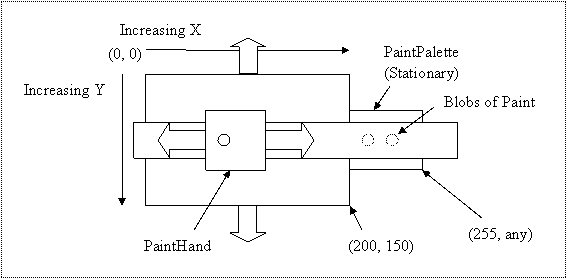
Figure 2: PaintDude Coordinate System – Top
View
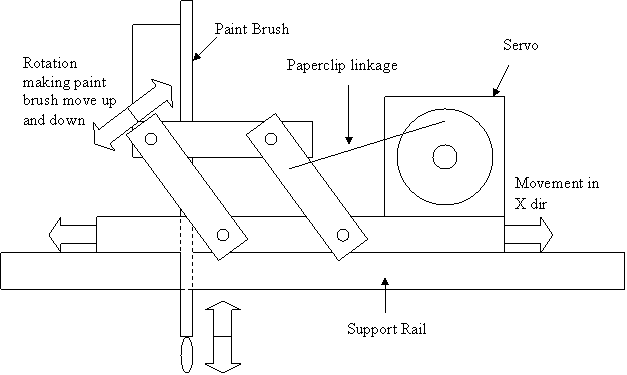
Figure 3: PaintHand – Side View
PaintHand was attached to a chain that ran the entire length
of the track. A gearbox was added to
make PaintHand easier to move and provide more precision. Finally a stepper motor was added and meshed
with the chain. The gearbox was designed
so that one complete rotation of either stepper motor moved the brush the same
physical amount. Specifically, this
meant that one full rotation of either the X or Y stepper motor would move the
canvas a distance of 8 gear teeth. To
facilitate brush changes PaintHand held onto the paintbrush using only a rubber
band, making cleanup easy.
PaintPalette
Blobs of paint are put on a stationary platform adjacent to
the canvas. This area is attached to the
main base. The palette does not move
when the canvas moves in the y direction.
This allows the brush to reach the paint by just moving in the X
direction. See Figure 2 for details.
Moving the Canvas – Stepper Motors
The two stepper motors that control the X and Y position of
the paintbrush needed to be controlled by the R31JP. Each stepper motor was connected to its own
LM18293. These two chips were connected
to Port A and Port B of an 8255. The
common terminals on the stepper motor were tied to ground. Thus, raising any one of the remaining four
lines in order made the motor rotate.
Eight freewheeling diodes were added for protection. Routines to control the stepper motors were
written and tested independently. In
order to allow precise movements of one step at a time, the state of each
stepper motor was saved in a position in memory.
Appendix A
shows the code I used to test the stepper motors.
Making a Brush Stroke – Servo
Once the stepper motors were moving the arm properly, it was
time to automate the brush stroke mechanism.
I attached a servo to the PaintHand using double sided sticky tape. I then used an unbent paperclip to attach the
servo to the moving paintbrush-holding platform and made sure that the servo
could move the brush platform up and down.
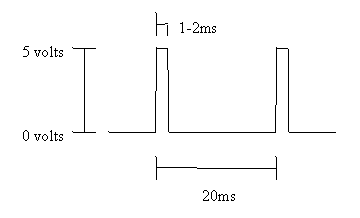
Figure 5: Servo Pulse
A servo is driven by sending a pulse to the signal lead of
the servo once every 20.0ms (Figure
5). This pulse
can range from 1.0 to 2.0 ms and the position of the servo is linearly related
to this pulse width. A pulse width of
1.5 ms will center the servo in its range of motion. Two timers on an 8254 were used to create
this waveform. Timer 0 was configured in
mode 2 (rate generator) to provide a 20.0ms period. The output of this timer was connected to the
gate of Timer 1, which was operating in mode 1 (hardware retriggerable one-shot). The output from Timer 1 was passed through an
LM358 op-amp buffer and then to the white signal lead from the servo. To make the servo configuration more portable
and not dependent on a lab power supply, I connected the red and ground leads
to three Hawker lead-acid batteries in series.
This battery pack provided approximately 6 volts and 1.0 amps.
A test program was written for the servo (Appendix B). Once this
was working both the stepper motors and servo were combines into one program (Appendix C).
Learning to Paint – Control Program
A control program was written to direct the movement of the
canvas and the position of the brush. The
program flow is as shown in Figure
6. This code is
listed in Appendix D. The program
has a PC, or Paint Counter, that points to a position in memory containing the
next painting instruction to be executed.
This is very similar in function to a Program Counter in a
microprocessor. This point has been
arbitrarily set to 3000h. To paint the
program begins reading memory at PC. The
first 4 bits are similar to an opcode in that they tell the program what the
instruction does and how to interpret the following bits.
This instruction set was designed with enough primitive
functionality to allow users to paint in a number of different ways. For example, to paint in the style of
impressionism with small dabs of color I would use a series of MOVE
instructions with the A bit set, see Table
1, to lower and raise the paint brush after the
destination X and Y were reached. An
alternate painting style may involve long strokes of solid color. This can be achieved by calling the PEN
instruction to lower the brush, followed by a MOVE instruction to drag the
brush across the canvas. Thus, my design
allows for unlimited artistic creativity.
The following example program demonstrates basic functions:
3000h
db 00010000b, 11111111b ; set x position of color 0000 to
11111111b
db 00010001b, 11110000b ; set x position of color 0001 to
11110000b
db 01000000b ; raise arm
db 00100000b ; pickup color 0000
db 00110010b, 10000000b, 01000000b ; dabs at location 10000000b, 010000000b
Variable Length Instructions
I decided to create a variable length instruction set to
save memory. Each painting command is
represented by an instruction that is between one and three bytes long. In hindsight I would have used extra memory
to make the instructions a fixed length as this would have been easier to
program and would also have been more tolerant to errors. This current implementation is prone to
failure because if an opcode is off by just one bit the number of bytes in the
instruction may be wrong and will cause an unrecoverable error. If the PC points into the middle of an
instruction PaintDude will not operate properly.
* indicates unused bits that are ignored by PaintDude
|
END
|
Description:
Bytes:
Encoding:
|
Signals end of painting instructions and stops PaintDude
1
[0000|****]
|
|
SETCOLOR
|
Description:
Bytes:
Encoding:
|
Saves X location of color in memory
2
[0001|CCCC][XXXXXXXX]
CCCC is a color number ranging from 0-15
XXXX… is the X coordinate of the specified color
|
|
PICKUPCOLOR
|
Description
:
Bytes:
Encoding:
|
Moves PaintHand to the X location of color in memory and
moves the brush up and down
1
[0010|CCCC]
CCCC is a color number ranging from 0-15
|
|
MOVE
|
Description:
Bytes:
Encoding:
|
Moves PaintHand to the specified X and Y position and
optionally moves the brush up and down at that location
3
[0011|**AB][XXXXXXXX][YYYYYYYY]
A: if set the brush will move up and down at the dest pos
B: if set PaintHand will only move in the X direction
XXXX... is the destination X coordinate
YYYY... is the destination Y coordinate
|
|
PEN
|
Description:
Bytes:
Encoding:
|
Sets the brush position to either up or down
1
[0100|***A]
A: if set the brush will move down to touch the canvas and
if not set the brush will move up
|
Table 1: PaintDude Variable Length
Instruction Set
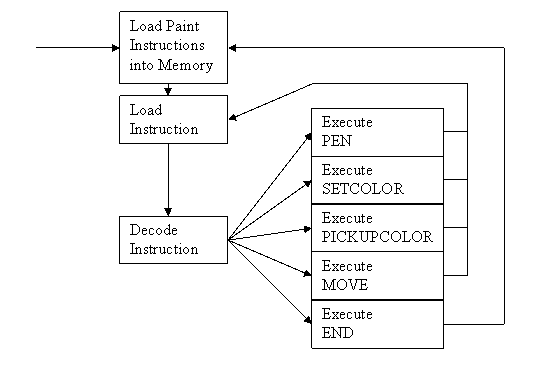
Figure 6: Program Flow
Serial Communication
The control program has a few simple painting instructions
hard-coded into the address space reserved for instructions. However, it would get very irritating if
PaintDude’s control program had to be reassembled every time a new painting was
desired. Thus, serial communication was
enabled to allow PaintDude to receive painting instructions from a
computer. This means that any computer supporting
serial communication can interface with PaintDude. The coding of this mechanism was relatively
straightforward and is very similar to MINMON’s download command. When PaintDude is turned on, the initial mode
is download mode. Thus, a user only
needs to send a sequence of painting instructions followed by a terminating “.”
and PaintDude does the rest.
USB Communication
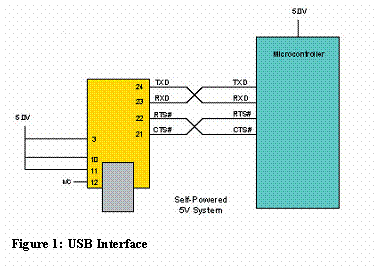 I
attached PaintDude to a FT232BM USB interface chip, Figure 7, as an alternate way to transfer data to
PaintDude. The FT232BM chip worked great
and was very simple to use. One
disadvantage of the R31JP is that Ports 3.0 and 3.1 are not available on the
protoboard ribbon cable connection.
These two pins are needed for transmitting and receiving data on a
serial cable. Thus, I wound up having to
connect the USB cable to the FT232BM, which connected to one end of a serial
cable and finally terminated at the serial connector on the R31JP. This resulted in many dangling wires so I
decided to stick with a simple serial connection.
I
attached PaintDude to a FT232BM USB interface chip, Figure 7, as an alternate way to transfer data to
PaintDude. The FT232BM chip worked great
and was very simple to use. One
disadvantage of the R31JP is that Ports 3.0 and 3.1 are not available on the
protoboard ribbon cable connection.
These two pins are needed for transmitting and receiving data on a
serial cable. Thus, I wound up having to
connect the USB cable to the FT232BM, which connected to one end of a serial
cable and finally terminated at the serial connector on the R31JP. This resulted in many dangling wires so I
decided to stick with a simple serial connection.
For a computer to communicate with the FT232BM, drivers
needed to be installed. I opted to go
with the Virtual Comm Port (VCP) drivers.
When installed, the USB devices appears as a COM4 in Device Manager
under Ports and functioned identically to a regular serial COM port.
Two major advantages of using USB would be the ability to
transfer data at higher rates and the ability to connect to computers lacking a
serial connection. Although the FT232BM
supports transfer rates up to 3Mbits per second, sending a relatively small
list of painting instructions via serial port worked well enough.
Learn from the Masters – Java Program to Import BMP
Files
Entering pixel information by hand is a very tedious
task. I have fortunately created a
program in Java that will read a 200x150 pixel, 256 color BMP file and
translate the color information into commands for PaintDude. To do this the program proceeds sequentially
through the color information, processing one color at a time. Commands are written to the file “output.txt”
and are then ready to be sent directly to PaintDude.
Examples of use:
“java FinalProject
6115rules.bmp”
“java FinalProject
6115rules.bmp 2 2”
One issue that arises is what to do with the incredible
resolution PaintDude’s mechanical system allows. PaintDude can paint every one of the 200x150
pixels on the canvas, but with a large brush many of these pixels will
overlap. To solve this problem I added
parameters that control the distance between X and Y samples. The program defaults to 4 pixel spacing in
each direction, meaning that every fourth pixel will be drawn. This technique is very successful for
preventing overlap and has the added bonuses of decreasing the total number of
instructions.
Conclusion
I enjoyed this project enormously and believe the complete
project was a success! I was able to
successfully transform a relatively simple Lego structure into a printer using
a wide range of techniques and strategies 6.115 taught me during the
semester. I achieved all the goals I set
for myself at the beginning of the project and even took the project to the
next level by implementing the Java translation program. The ability to take an arbitrary bitmap and
have PaintDude actually paint it is incredible and extremely rewarding!
 PaintDude
PaintDude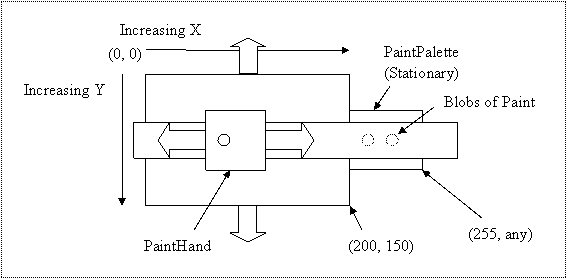
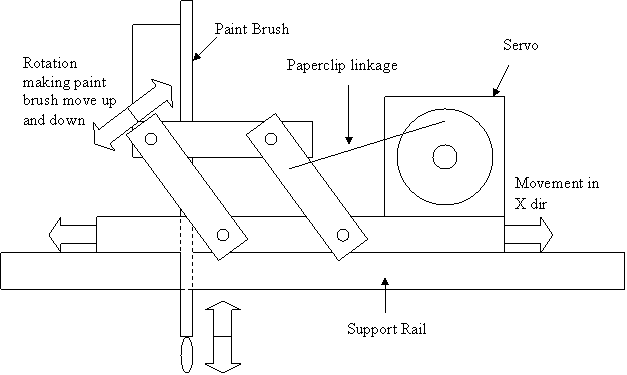
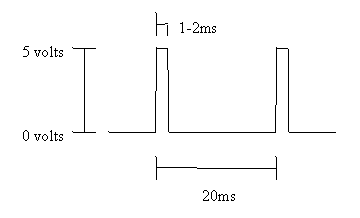
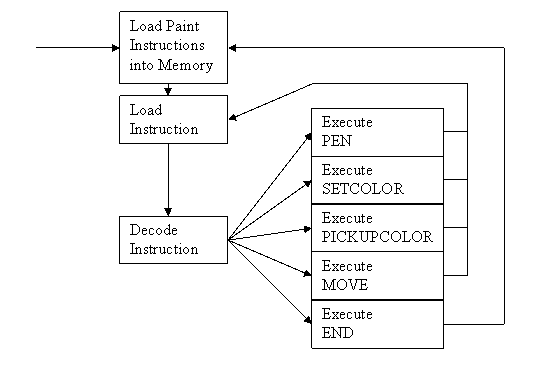
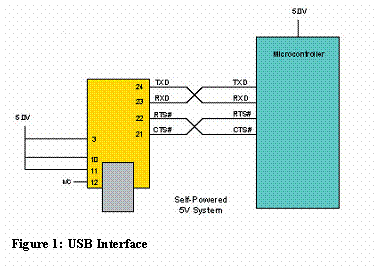 I
attached PaintDude to a FT232BM USB interface chip,
I
attached PaintDude to a FT232BM USB interface chip,